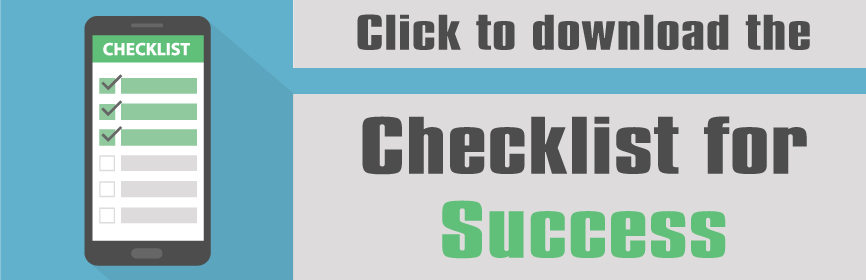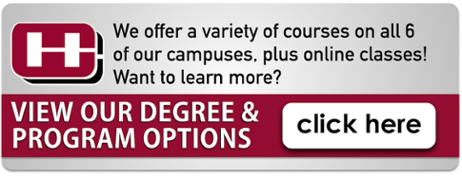Hey Hinds Family! Alexis from the IT Dept., bringing you more info from the Tech Checklist. The checklist is very beneficial in increasing your awareness of Hinds’ tech tools.
In this posting, you will learn how to stay connected!

Start staying connected by accessing your Hinds email. Yes, you have a Hinds email. I repeat, you have a Hinds email! Do you know that some students go their whole college career without knowing that they have a Hinds email? Crazy, I know, but again, you have a Hinds email! Sign into your My.Hinds account and click the icon labeled ‘Email.’ Log into the email using your HindsNet ID followed by @hindscc.edu and your password. The Hinds email is the official communication channel between Hinds and you! Be sure to check your Hinds email daily. Stay up-to-date with HCC events, communicate with your teachers and peers, and receive important info.
Also, sync your devices using your HindsNet credentials. Have your email, Office 365 and Skype all in the palm of your hand!
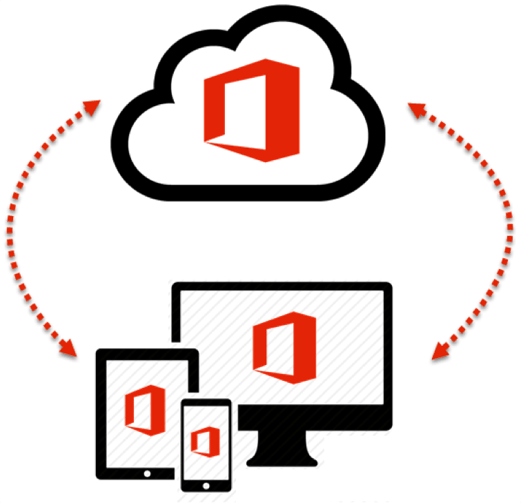 Stay connected with the college like never before using the Hinds mobile app! Yes, Hinds has a mobile app. With the app, you can view your schedule, check your grades, register for classes, make payments, and MORE! To download, visit your app store and search ‘Ellucian Go.’ Select Hinds Community College from the list of colleges and log in with your HindsNet credentials. Simple! Now go explore!
Stay connected with the college like never before using the Hinds mobile app! Yes, Hinds has a mobile app. With the app, you can view your schedule, check your grades, register for classes, make payments, and MORE! To download, visit your app store and search ‘Ellucian Go.’ Select Hinds Community College from the list of colleges and log in with your HindsNet credentials. Simple! Now go explore!
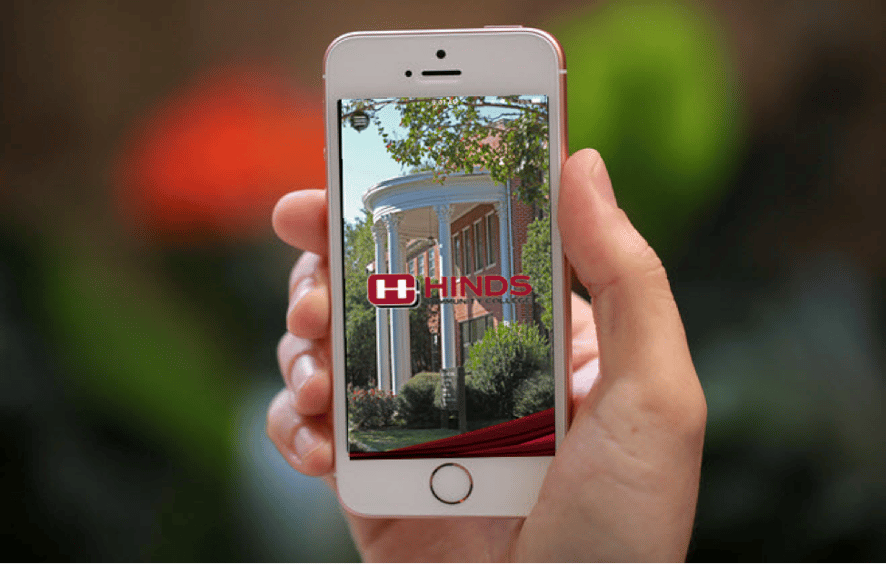
So remember, STAY CONNECTED!
For any additional questions, contact the Support Center at 601-857-3344, or by email at support@hindscc.edu.
That’s all for now. Check back next week for our final posting from the Tech Checklist about being productive! For the full Tech Checklist, visit your campus’ admission office, financial aid office, or dean’s office.