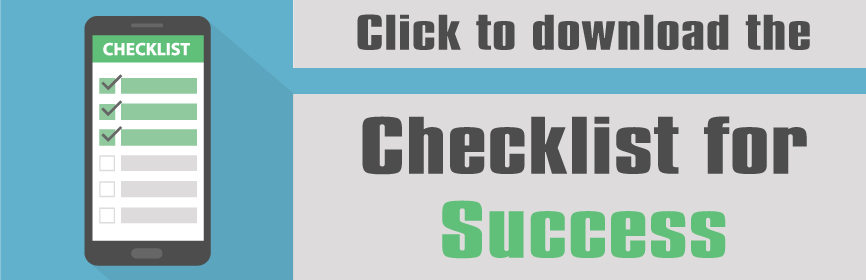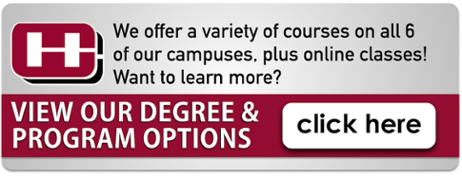By Hinds CC Information Technology
Hey Hinds Family! Alexis from IT, bringing you more info from the Tech Checklist. The checklist is very beneficial in increasing your awareness of Hinds’ tech tools.
In this posting, you will learn how to be productive! This post is essentially geared toward our students!

Your first priority in being productive is navigating through your My.Hinds account. Your My.Hinds account is extremely important. It contains your admission status, financial aid info, classes, grades and MORE! To access My.Hinds, simply go to my.hindscc.edu. Sign in with your HindsNet credentials and explore.

Once you’ve explored My.Hinds, be sure to check out Office 365. Office 365 contains your Hinds email, OneDrive and Skype. Yes, you have a Hinds email! Log in to your My.Hinds account and click the icon labeled “Email.” You also have access to Word, Excel, PowerPoint and OneNote. It is in your My.Hinds account. So, no excuses on why you can’t type a term paper or why you can’t complete a presentation because these tools are readily available to you for FREE!
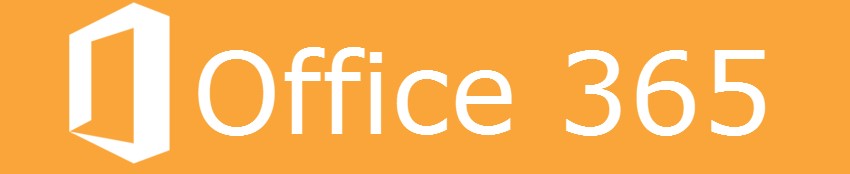
Last, but not least is your WEPA account. If you do not know what WEPA is, it’s a cloud printing solution that allows you to print from the WEPA kiosk. Print kiosks are located on all campuses. There are several different options to choose from to print. When using a Hinds computer, just print! If you’re home or in a residence hall, log on to wepanow.com using your HindsNet credentials and send the print job to storage. Once you’re back on campus, print your document from a kiosk by simply logging into your account. Each Hinds student receives $10 in funding every semester and you can also add funds.

So remember, BE PRODUCTIVE!
For any additional questions, contact the Support Center at 601.857.3344, or by email at support@hindscc.edu.
This is all from the Tech Checklist. For the full Tech Checklist, visit your campus’ admission office, financial aid office or dean’s office. Check back for more posts from the IT Department!