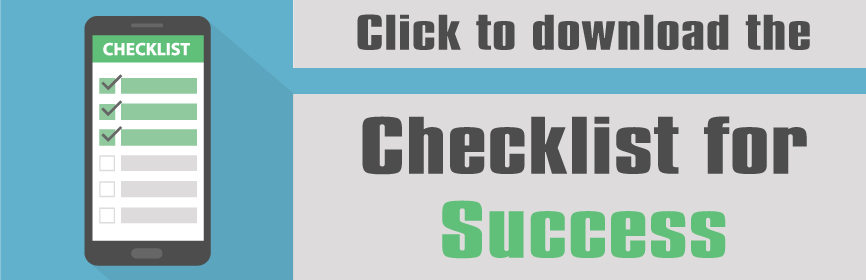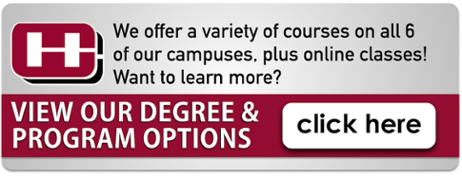Hey Hinds Family! Alexis from IT, here. This posting will explain to you the new features of the mobile app. The mobile app now includes your Hinds email and the password reset feature!

Didn’t know that Hinds had a mobile app? Well, yes, it’s true: HINDS HAS A MOBILE APP! Here’s how to get the FREE app:
- Visit your app store
- Search Ellucian Go and download
- Select Hinds Community College from the list of colleges
- Login with your HindsNet credentials
Simple! You can also scan this QR code for an instant download.
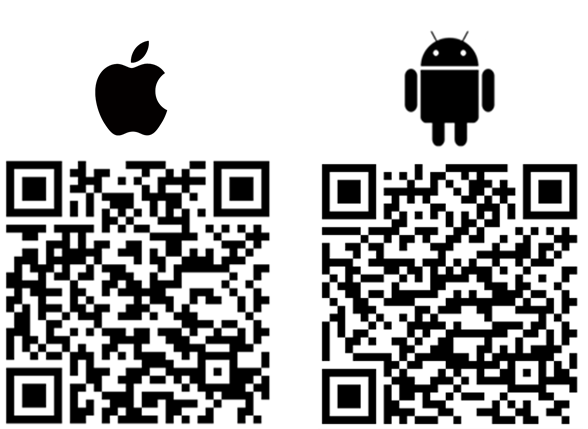
Now that you have the app, checking your Hinds email and resetting your password has just gotten easier.
First, we’ll take a look at how to check your email. Simply tap the menu icon in the top left corner to display all of the app’s options. Tap Email. Login to your account using your HindsNet credentials. Your email is displayed. Simple!
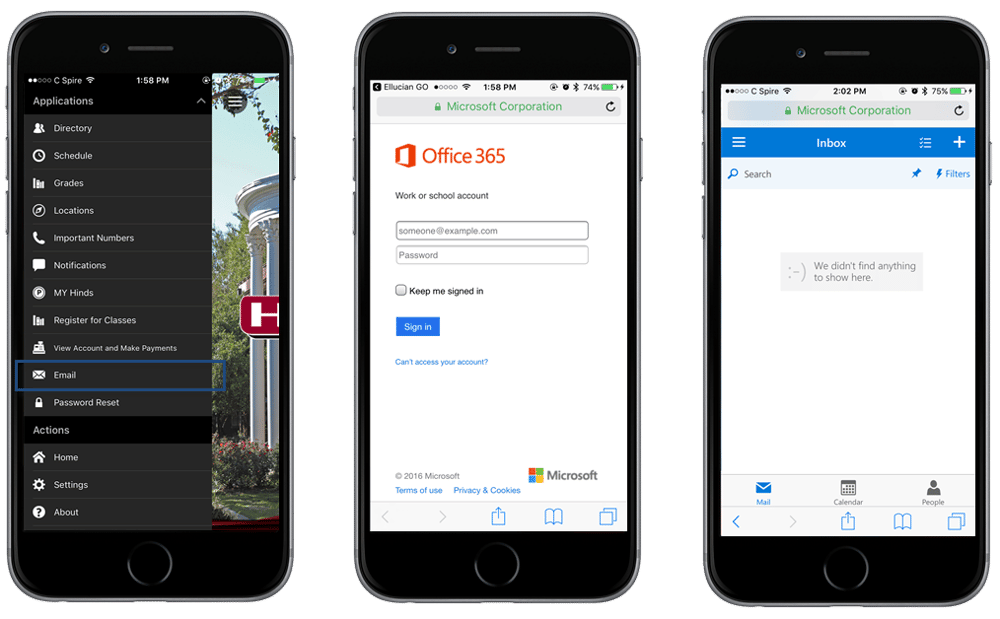
Here’s how the Password Reset tool works:
- Tap Password Reset.
- Tap the green Login
- Login with the HindsNet credentials.
- If you have never logged into password reset before, you will be prompted to enroll. Under the Verification Code tab, enter your mobile number and personal email address and tap Update.
- You also have the option to enter security questions. Under the Security Questions tab, select three questions, answer those questions, and confirm your answers. Tap
- You will then be able to change your password.
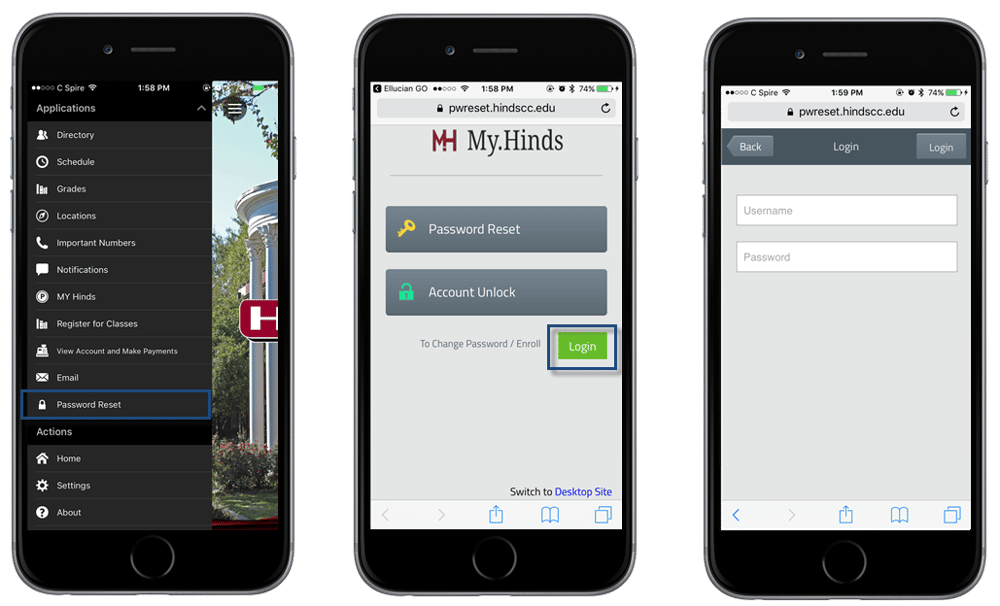
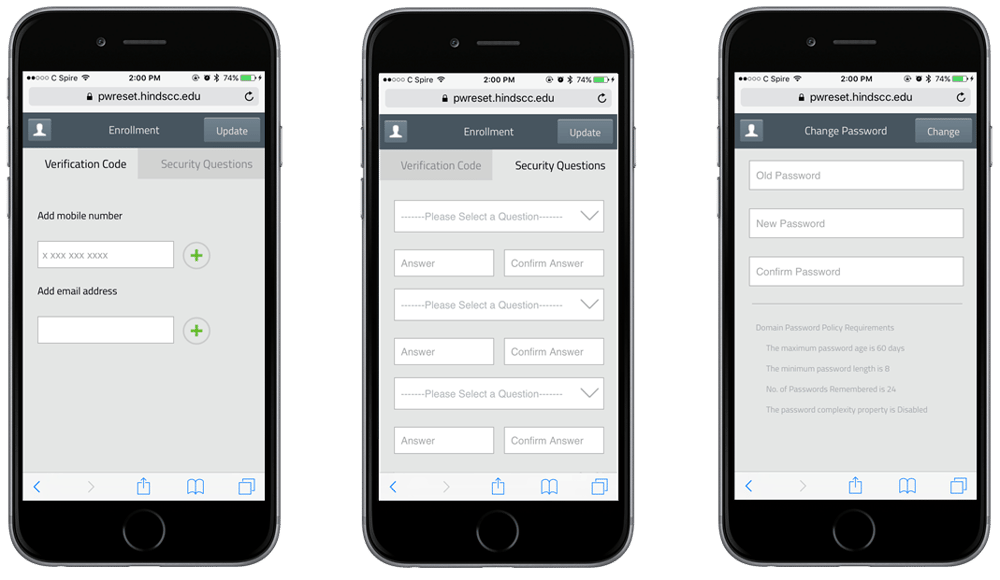
Easy! You can also login to Password Reset even if you’re not logged into the app.
Be sure to explore all of the other great options that the app has to offer. You can view your schedule from the app, check your grades, visit My.Hinds, and even register for classes.
So remember, keep being productive and striving for success!
For any additional questions, contact the Support Center at 601.857.3344, or by email at support@hindscc.edu.
Check back for more posts from the IT Department!